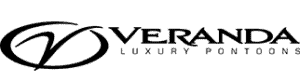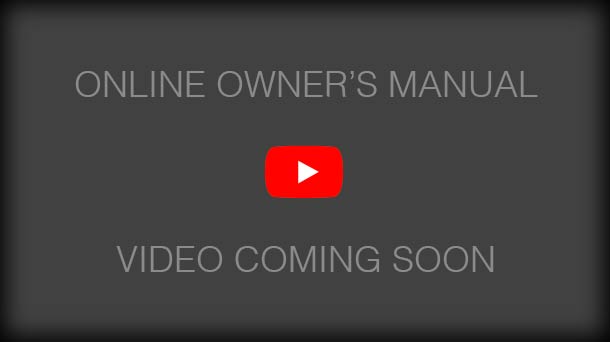Simrad GO7 and GO5 Chart Plotter
The flush-mounted Simrad Go Series GPS touch screen chart plotter and navigation system is located on the dash just above the steering column on all Veranda Luxury Pontoons. The VP and Vertex Series come with a GO7 while our Relax and Fish Series include the smaller GO5 Series. You will love the super-bright display, easy-to-use interface, and safety and fish-finding functionality they provide!
The white plastic sun cover protects your backlit LED screen from the elements when not in use. To remove it, grasp opposite sides and pull away from the console to reveal the touch screen and power button.
Power Button
- Press and hold the power button (located in the lower-left corner of the touchscreen) to turn the unit on
- Press once to display the system controls dialog
- Press and hold to turn the unit off
Home Button
The home page is accessed from any operation by selecting the home button (gear-like icon) in the upper left corner of a panel.
Tools are stacked vertically along the left edge. Press on a button to access dialogs used for carrying out a task or for browsing stored information.
Applications are located in the center of the screen. Select a button to display the application as a full page panel. Press and hold a button to display pre-configured split page options for the application.
Close Button
The close button is located in the upper right corner of the display. Select to exit the home page and return to the previous active page.
Favorites are located along the right edge of the screen. Select a button to display the panel combination. Press and hold a favorite button to enter edit mode for the Favorites panel.
Man Overboard (MOB) Button
If an emergency situation should occur, you can create a Man Overboard (MOB) waypoint at the vessel’s current position by select the MOB button (red icon of a person that is located in the lower-left corner) on the home page. When you do this the following functions are automatically performed:
- a MOB waypoint is created at the vessel’s position
- the display switches to a domed chart panel centered on the vessel’s position
- the system displays navigational information back to the MOB waypoint.
The System Controls dialog provides quick access to basic system settings. You display the dialog by making a short press on the Power key or by swiping down from the top of the screen. The icons displayed can vary. Select the icon for the function you want to activate.
You turn the system on and off by pressing and holding the Power key or from within the system controls dialog.
Turn the system on/off with the Power Button
The chart function displays your vessel’s position relative to land and other chart objects. On the chart panel, you can plan and navigate routes, and place waypoints. You can move the chart in any direction by dragging your finger on the screen. Select the Clear cursor menu option to remove the cursor and cursor window from the panel. This also centers the chart to the vessel position.
The cursor can be used to measure a distance, mark a position, and select items. By default, the cursor is not shown on the panel. Position the cursor by tapping the desired location on the screen. When the cursor is active, the cursor position window is displayed. To remove the cursor and cursor elements from the panel, select the Clear cursor option.
A waypoint is a user-generated mark positioned on a chart, or on the Echosounder image. Each waypoint has an exact position with latitude and longitude coordinates. A waypoint positioned on the Echosounder image has a depth value, in addition to position information. A waypoint is used to mark a position you later may want to return to. Two or more waypoints can also be combined to create a route.
A route consists of a series of route points entered in the order that you want to navigate them. When you select a route on the chart panel it turns green, and the route name is displayed.
Tracks are a graphical presentation of the historical path of the vessel, allowing you to retrace where you have traveled. Tracks can be converted to routes from the Edit dialog. From the factory, the system is set to automatically track and draw the vessel’s movement on the chart panel. The system continues to record the Tracks until the length reaches the maximum points, and then automatically begins overwriting the oldest points.
The navigation function included in the Go Series system allows you to navigate to the cursor position, to a waypoint, or along a predefined route.
The Echosounder function provides a view of the water and bottom beneath your vessel, allowing you to detect fish and examine the structure of the lake floor.
StructureScan HD uses high frequencies to provide a high resolution, the picture-like image of the lake bottom. The StructureScan panel can be set up as a DownScan image or showing left/right side scanning. The DownScan image can also be added as an overlay to the traditional Echosounder image.
Instruments Panel
The Instruments panels consist of multiple gauges – analog, digital, and bar – that can be customized to display selected data. The Instruments panel displays data on dashboards, and you can define up to ten dashboards within the Instruments panel.
For additional information please reach out to your nearest authorized Veranda dealer or visit simrad-yachting.com for extensive documentation and video tutorials about their Go Series GPS touch screen chart plotters.