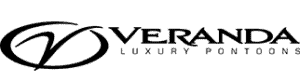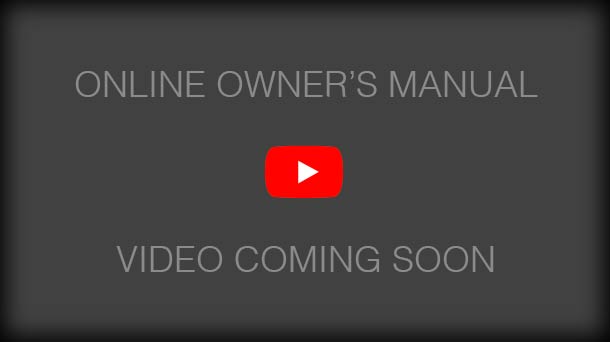The In-Dash RGB Lighting Controller is located to the right of the steering wheel and controls the underdeck, underwater, mood and entertainment LED lights on our VP and Vertex Series. Like some other features on your Veranda, getting a solid grasp on how to thoroughly use this controller will take some time and patience, but is well worth it.
Please note that by law, you are required to display appropriate navigational lights at night or during times of reduced visibility. No other lights can be displayed at this time, nor any that impair the visibility or distinctive character of navigation lights, or interfere with the keeping of a proper lookout. Please check with your local authority on whether or not your underdeck or underwater lighting can be used at these times.
Refer to the separate video on navigational lights for more information.
The On/Off Save Button – turns lights on and off and saves the current settings.
Quick White Button – turns all active zones immediately white. Press again to return back to previous settings. This is helpful if you’re unloading or needing to find something onboard.
Press both at the same time to reset the system.
Your Veranda has four different zones where the LED lighting is set up. When you press a Zone (1, 2, 3 or 4) the indicator LED behind the zone turns to the on status, and all lights connected to that zone are on. If the LED behind the zone is off then the lights connected to that zone are off.
Zone 1: Underdeck Lights
Zone 2: Underwater Lights
Zone 3: Interior Furniture & Helm Platform Lights
Zone 4: Speaker & Cupholder Lights
If the indicator behind the LED zone number is blinking it means you’re in adjust mode.
To turn a zone on, press the number once.
To turn a zone off, press the zone button twice.
To put a zone into adjusting mode, press the zone button once, then press one of the three mode adjustment buttons (in the center of the controller) to make the desired adjustment to that zone, and then press the zone button again to exit adjustment mode.
The Color Mode Button has the color pallet icon and is located just above the center color indicator. This enables RGB color selection within the currently selected zone. The Arrow keys will cycle through the 21 available color options. The center color indicator shows the color being displayed on the chosen zone’s LED lights. Set the color by pressing the zone you were adjusting and finally press the color mode again to exit color modification mode.
The Effects Mode button has a group of stars on it and enabled a seven-color fade within the currently selected zone. To use effects mode, select desired zone numbers, then press the effects button, use the right arrow to increase the speed of the effect the left arrow decreases it. Then press the zone button once to make the effect and press the effects button to exit effect mode.
The Brightness Mode button changes the brightness of your lights and pad controller.
Arrow buttons increase or decrease brightness. To use it, select the desired zone numbers, press the brightness button, use the arrows to adjust the brightness, press each zone button once to set the brightness and exit adjust mode. When those zones are selected, the brightness mode can be used to adjust the pad controller button brightness. Use the arrow to adjust. Once the desired pad brightness is set, press the brightness button to exist adjust mode.
For additional information please go to Versi Control for video tutorials, reach out to your nearest authorized Veranda dealer or visit www.verandamarine.com.